10 Useful Tips For Using Pinterest

Over the past couple of months I have gained a greater interest in using Pinterest. Using Pinterest has been helpful for me to keep websites and blogs/blog posts that I find useful in an easy organized fashion. I will never claim to be a social media expert but I have definitely picked up some easy tips along the way that I think are useful for anyone trying to use Pinterest, whether a blogger trying to gain traffic, or just someone who wants to use it as an idea resource, here are 10 Useful Tips for Using Pinterest.
1. Setting Up An Appealing Profile
While setting up your profile it can greatly help to have a professional looking photo or logo, as well as a tagline that is fun but professional. To easily attract more traffic back to your blog, go into settings and get your website verified so it can appear as a link under your name and logo. You can see a clickable domain name here at my Pinterest Profile.
2. Organize Your Boards Well
If your boards are clean and organized, you’ll get more followers than if everything is hodge podge and there’s no rhyme or reason to your pinning. Vague board titles aren’t so helpful either.
3. Automatically Populate A Pin Description
If you’re on a site and you want to pin something, you can highlight a portion of text before clicking the “Pin It” bookmarklet. The text you highlight will automatically populate your description. I like to add quotation marks when I quote directly and only do a small snippet. You always want people to be directed back to the original site for the main content.
4. Follow Individual Boards
One of the nice things about Pinterest is that you can follow individual boards. You don’t have to follow a person and therefore, all of their boards. This can help to cut down on unwanted pins and keep your flow of incoming pins more relevant to your interests.
5. Use Images In Your Posts
Pinterest is all about images. Your posts are much more likely to get pinned if there are images in them. If you aren’t a photographer, now worries. Here are some sites with free images you can use: Microsoft Images, Pixabay, Free Digital Photos, Stock Photos For Free. To edit and add text you can use free sites like Picasa or PicMonkey
6. Use Text In Your Images
Create vivid images for your posts specifically with Pinterest in mind. The images with text in them are more pin-worthy. Over the past month or two it has become more and more apparent that even I am drawn to the images with text. They make it easy to know what the post/pin is all about. I think Rachel over at Finding Joy does such a great job with her images. Here are a couple examples if images with text I have created:
7. Create A Group Board With Others
You can create a board and allow contributors to pin to it. This would be great for collaboration projects, or collective groups. To allow contributors to edit your board, select the “Me + Contributors” option. This Hip Homeschool Support Board is a good example of a group board. The more contributors you have the more traffic every pin gets that is added to that board!
8. Pinning URLs With No Image
I often will find a site or page that I really want to pin, but there is no “Pin-able” image. You can upload a photo to Pinterest to create a pin. Simply use the Add+ in the top right-hand corner of any page. Then click Upload a Pin. Browse your files and selcet an image. Choose the category and add a description. Then click on Pin It. The most important part to remember is to go back and link to the website or blog. You do this by clicking on the new image you pinned, choosing Edit, and the pasting in the website URL. Here is an image I created for a Google document I wanted to be able to pin for reference later.
9. Add A Price Banner To A Pin
You can do this easily by adding a “$” in your description. When you are pinning or repinning an image, simply type the price with a dollar sign into the description box along with your description of the pin. Pinterst automatically turns this into a price banner that appears in the upper left-hand corner of the image. This Horses/Equine Science Board is a good example of pins with price banners.
10. Read, Read, Read and Observe
Look at other Pinterest Boards of site you love, pin other people’s items, investigate your stats to see what types of pins are getting the most traffic. Read books about using Pinterest. Two I have found to be very useful are:
As with all social media, writing, photography, etc. please be sure to read the and follow the Copyright Guidelines.
Pinterest suggests you be sure to credit your sources. If you notice that a pin is not sourced correctly, leave a comment so the original pinner can update the source. Be sure to give credit where credit is due.
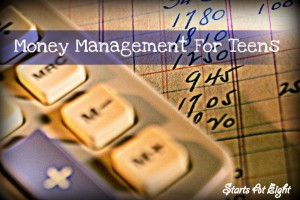

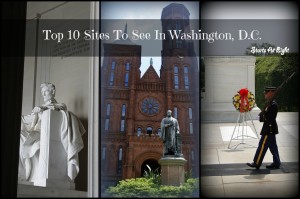



June 11, 2013 @ 9:47 am
These are GREAT tips! I honestly didn’t know I could upload my own image if there is no pinable one. Or about the highlighting text tip. Thank you so much!
June 11, 2013 @ 10:46 am
I so wish all Pinterest users would follow these tips – especially the one about making sure you are pinning to the actual source!
And thanks for the tip for pinning something that doesn’t have a pinnable image!
June 11, 2013 @ 10:54 am
Kristi, those were two big ones for me as well! The highlighting text can be so useful! While I am no expert, I thought maybe other people who were learning to navigate Pinterest might benefit from a few of these things that I didn’t know myself.
June 11, 2013 @ 11:16 am
Lynnea, I have really found the uploading of images to be useful. I try really hard to be sure and pin from actual sources and to treat others people’s content the way I would want mine to be treated. So glad even one of my novice tips could be useful to you! 🙂
June 11, 2013 @ 9:37 pm
Great tips! Especially the selecting text. Thank you 🙂